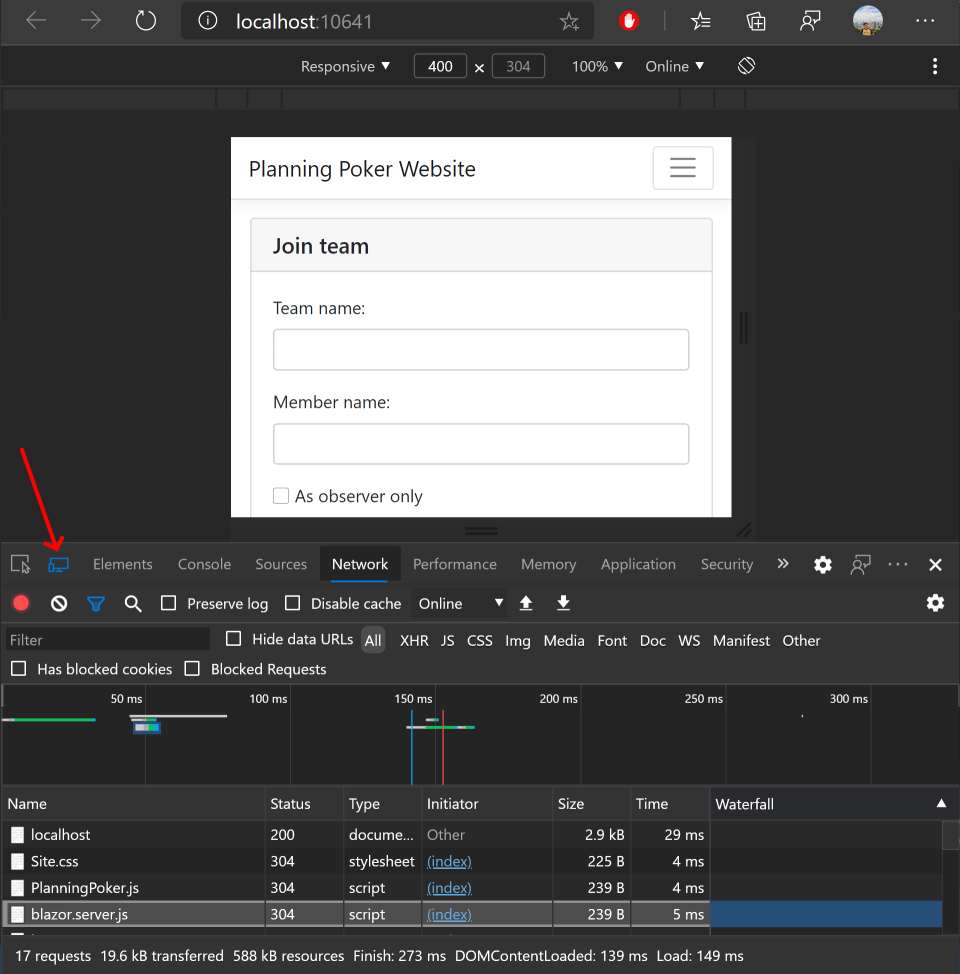Blazor framework supports 2 types of hosting and running of Blazor application. Blazor Server runs application on server inside ASP.NET Core application and only exchanges HTML fragments and events with client. And Blazor WebAssembly runs application completely inside web browser and in some cases does not need server at all. What if you want to use both models in the same application and run different type based on client device type.
After using Planning Poker application I noticed that application startup time on (especially low-end) mobile is much longer than on PC. For example opening the page on my notebook is less than half second, but loading on my Nokia 6.1 takes about 4-5 seconds. After startup the application runs smoothly, but startup is slow unfortunately.
Let's discuss what are advantages and disadvantages of each hosting model.
Blazor WebAssembly advantages:
- Application does not consume server resources.
- Application is still responsive, when connection to server is lost.
- Application responses faster to user input, because it does not require server round-trip.
Blazor Server advantages:
- Application does not need to be loaded to client, and thus startup time can be much faster.
- Application can run on browsers without WebAssembly support.
So I asked myself: Would it be possible to take advantages of WebAssembly on PC and serve Blazor Server on mobile for faster startup? Yes, it would.
Let's start with Blazor WebAssembly
Blazor WebAssembly template is much better starting point, because it already splits implementation into 3 projects: server, client, and shared. However, the template must be used with hosting parameter to create server application too.
dotnet new blazorwasm -ho -o BlazorApp1
The Planning Poker application implements multiple services like MessageBoxService (displays a message to user) or PlanningPokerClient (access web services on server using HttpClient). These services should be registered in Dependency Injection container. This should be done in a public static method, because registration must be done on client and on server.
public static class Startup
{
public static void ConfigureServices(IServiceCollection services, bool serverSide = false)
{
// Services are scoped, because on server-side scope is created for each client session.
if (!serverSide)
{
services.AddScoped<IPlanningPokerUriProvider, PlanningPokerUriProvider>();
}
services.AddScoped<IPlanningPokerClient, PlanningPokerClient>();
services.AddScoped<MessageBoxService>();
services.AddScoped<IMessageBoxService>(p => p.GetRequiredService<MessageBoxService>());
}
}
No service can be registered as singleton. In Blazor WebAssembly there is no difference between AddScoped and AddSingleton, but in Blazor Server singleton object would be shared by all clients connected to server.
And then it is possible to call ConfigureServices from Main function.
public class Program
{
public static async Task Main(string[] args)
{
var builder = WebAssemblyHostBuilder.CreateDefault(args);
builder.RootComponents.Add<App>("app");
builder.Services.AddTransient(sp => new HttpClient { BaseAddress = new Uri(builder.HostEnvironment.BaseAddress) });
Startup.ConfigureServices(builder.Services, false);
await builder.Build().RunAsync();
}
}
Use Blazor Server for mobile device
Index Razor Page
First step is to make index page dynamic. Blazor WebAssembly template generates static index.html page that loads Blazor application. However, the index page must be dynamic, because it is different for mobile and PC. Therefore Home.cshtml Razor Page must be created in server project and can look like this.
@page
@addTagHelper *, Microsoft.AspNetCore.Mvc.TagHelpers
@model Duracellko.PlanningPoker.Web.Model.HomeModel
@{
Layout = null;
}
<!DOCTYPE html>
<html>
<head>
<meta charset="utf-8" />
<meta name="viewport" content="width=device-width, initial-scale=1">
<title>Scrum Planning Poker</title>
<base href="/" />
<!-- Link CSS here -->
<link href="Content/Site.css" rel="stylesheet" />
</head>
<body>
<app>
@if (Model.UseServerSide)
{
@(await Html.RenderComponentAsync<Duracellko.PlanningPoker.Client.App>(RenderMode.Server))
}
else
{
<span class="oi oi-loop-circular"></span> <span>Loading...</span>
}
</app>
<div id="blazor-error-ui" class="alert alert-warning alert-dismissible" role="alert">
<p>
<environment include="Staging,Production">
An error has occurred. This application may no longer respond until reloaded.
</environment>
<environment include="Development">
An unhandled exception has occurred. See browser dev tools for details.
</environment>
</p>
<button type="button" class="reload btn btn-warning">Reload</button>
<button type="button" class="dismiss close" aria-label="Dismiss">
<span aria-hidden="true">×</span>
</button>
</div>
<!-- Load required JavaScript here -->
<script src="Scripts/PlanningPoker.js"></script>
@if (Model.UseServerSide)
{
<script src="_framework/blazor.server.js"></script>
}
else
{
<script src="_framework/blazor.webassembly.js"></script>
}
</body>
</html>
The page is very similar to index.html. And based on value HomeModel.UseServerSide it renders HTML to use Blazor Server or WebAssembly.
index.html should be deleted now.
And HomeModel class can look like this.
public class HomeModel : PageModel
{
// Regular Expression pattern to match mobile User Agent.
// Source: http://detectmobilebrowsers.com/
private const string MobileUserAgentPattern = @"(android|bb\d+|meego).+mobile|avantgo|bada\/|blackberry|blazer|compal|elaine|fennec|hiptop|iemobile|ip(hone|od)|iris|kindle|lge |maemo|midp|mmp|mobile.+firefox|netfront|opera m(ob|in)i|palm( os)?|phone|p(ixi|re)\/|plucker|pocket|psp|series(4|6)0|symbian|treo|up\.(browser|link)|vodafone|wap|windows ce|xda|xiino";
public bool UseServerSide => IsMobileBrowser;
private bool IsMobileBrowser
{
get
{
var userAgent = Request.Headers[HeaderNames.UserAgent].ToString();
if (string.IsNullOrEmpty(userAgent))
{
return false;
}
try
{
var timeout = TimeSpan.FromMilliseconds(200);
return Regex.IsMatch(userAgent, MobileUserAgentPattern, RegexOptions.IgnoreCase | RegexOptions.Multiline, timeout);
}
catch (TimeoutException)
{
// When User Agent is too complicated, then run Blazor on client-side.
return false;
}
}
}
}
The class parses User Agent string and tries to detect if client is mobile device or not. The code is based on web site detectmobilebrowsers.com. Then the application uses Blazor Server, when client device is mobile.
Configure ASP.NET Core Server
Next step is to configure ASP.NET Core application to serve both:
- Blazor Server Hub
- Blazor WebAssembly static files
This is configured in Startup class:
public class Startup
{
public Startup(IConfiguration configuration)
{
Configuration = configuration;
}
public IConfiguration Configuration { get; }
public void ConfigureServices(IServiceCollection services)
{
services.AddMvc()
.AddNewtonsoftJson();
// Register other server services
services.AddServerSideBlazor();
services.AddSingleton<HttpClient>();
services.AddSingleton<PlanningPokerServerUriProvider>();
services.AddSingleton<Client.Service.IPlanningPokerUriProvider>(sp => sp.GetRequiredService<PlanningPokerServerUriProvider>());
services.AddSingleton<IHostedService, HttpClientSetupService>();
// Register services used by client on server-side.
Client.Startup.ConfigureServices(services, true);
}
public void Configure(IApplicationBuilder app, IWebHostEnvironment env)
{
if (env.IsDevelopment())
{
app.UseDeveloperExceptionPage();
app.UseWebAssemblyDebugging();
}
app.UseStaticFiles();
app.UseBlazorFrameworkFiles();
app.UseRouting();
app.UseEndpoints(endpoints =>
{
endpoints.MapControllers();
endpoints.MapBlazorHub();
endpoints.MapFallbackToPage("/Home");
});
}
}
Startup class registers following services:
AddMvcto serve Web API used by the application and especially Home Razor page.AddServerSideBlazorto run Blazor Server infrastructure.HttpClientand other services, which are used by the the application. This will be explained in next section.
And following middlewares:
UseStaticFilesto serve static files like *.css or *.js files.UseBlazorFrameworkFilesto serve Blazor static files likeblazor.server.jsorblazor.webassembly.jsand application assemblies loaded in WebAssembly.MapControllersin endpoints to serve Web API used by the application.MapBlazorHubendpoint to serve Blazor Server endpoint.MapFallbackToPage("/Home")to serve home page, when URL is not found. This is in case, when URL should be handled by Blazor page component, but browser needs to start Blazor infrastructure by loading Home page first.
Configuring HttpClient
The application uses HttpClient to call server Web API. In Blazor WebAssembly the HttpClient is configured directly in Main method.
builder.Services.AddTransient(sp => new HttpClient { BaseAddress = new Uri(builder.HostEnvironment.BaseAddress) });
So the base address of the HttpClient is setup to URL of home page. Blazor framework initializes it from browser window.location or something similar.
However, it is not that simple in server. Blazor Server application should call Web API on itself. However, when registering HttpClient in Startup class, the application is not started yet and the URL is not known. Especially when it is configured to listen on random available TCP port.
At first it is necessary to register HttpClient as service. Notice it is registered as singleton. This is general recommendation in You're using HttpClient wrong. Actually newer recommendation is to use IHttpClientFactory to handle DNS changes. However, the application is connecting to itself using "localhost" and there is no DNS involved. So singleton HttpClient is good enough.
services.AddSingleton<HttpClient>();
services.AddSingleton<IHostedService, HttpClientSetupService>();
Next registered service is HttpClientSetupService. IHostedService can implement a background task in ASP.NET Core application. HttpClientSetupService is very simple service that waits until web server is started, then finds first URL of the server and configures HttpClient.BaseAddress.
public class HttpClientSetupService : BackgroundService
{
private readonly HttpClient _httpClient;
private readonly IServer _server;
private readonly IHostApplicationLifetime _applicationLifetime;
public HttpClientSetupService(
HttpClient httpClient,
IServer server,
IHostApplicationLifetime applicationLifetime)
{
_httpClient = httpClient ?? throw new ArgumentNullException(nameof(httpClient));
_server = server ?? throw new ArgumentNullException(nameof(server));
_applicationLifetime = applicationLifetime ?? throw new ArgumentNullException(nameof(applicationLifetime));
}
protected override Task ExecuteAsync(CancellationToken stoppingToken)
{
var applicationStartedToken = _applicationLifetime.ApplicationStarted;
if (applicationStartedToken.IsCancellationRequested)
{
ConfigureHttpClient();
}
else
{
applicationStartedToken.Register(ConfigureHttpClient);
}
return Task.CompletedTask;
}
private void ConfigureHttpClient()
{
var serverAddresses = _server.Features.Get<IServerAddressesFeature>();
var address = serverAddresses.Addresses.FirstOrDefault();
if (address == null)
{
// Default ASP.NET Core Kestrel endpoint
address = "http://localhost:5000";
}
else
{
address = address.Replace("*", "localhost", StringComparison.Ordinal);
address = address.Replace("+", "localhost", StringComparison.Ordinal);
address = address.Replace("[::]", "localhost", StringComparison.Ordinal);
}
var baseUri = new Uri(address);
_httpClient.BaseAddress = baseUri;
}
}
Testing
Now it is possible to test the behavior. Start the application and open it in browser. Open browser Developer tools and open Network tab. There should be blazor.webassembly.js in list of loaded files. This indicates running Blazor WebAssembly.
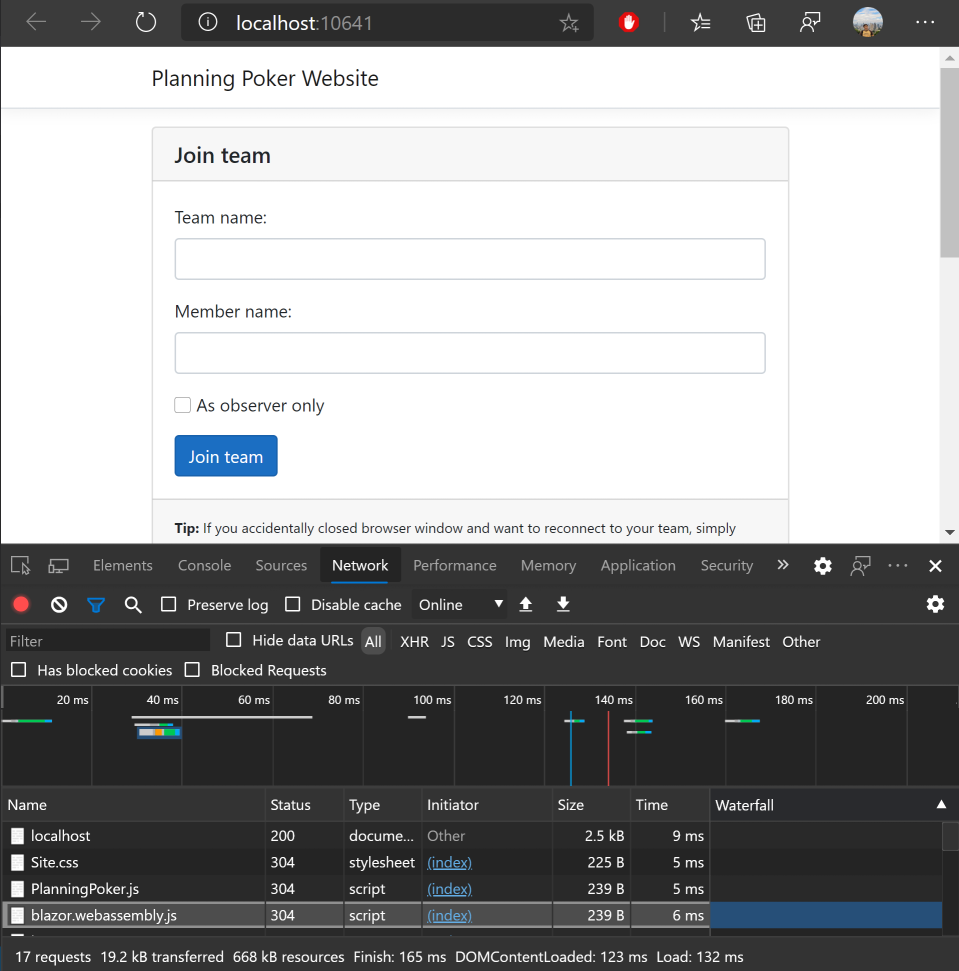
Now click button to switch to mobile mode and reload the application. There should be blazor.server.js in list of loaded files. This indicates running Blazor Server.